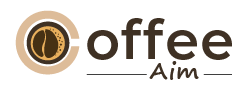Quick Navigation
Imagine waking up to the enticing aroma of freshly brewed coffee, perfectly crafted to your taste, without even leaving your bed. With the Nespresso Vertuo Creatista, this dream becomes a delicious reality. This state-of-the-art coffee machine combines elegance with innovation, delivering a coffee experience like no other. But here’s the secret to unlocking its true potential: connecting it to Wi-Fi. By bridging this technological gap, you open up a world of convenience, customization, and possibilities. In this article, I will guide you through the simple steps to connect your Nespresso Vertuo Creatista to Wi-Fi, ensuring that every cup is a masterpiece of flavor and convenience. Get ready to embark on a journey of coffee perfection with ease!
Getting Started
In this section, I will walk you through the necessary steps to get started with connecting your Nespresso Vertuo Creatista to Wi-Fi. To ensure a seamless connection, you will need the following:
1. Nespresso Vertuo Creatista Machine

This advanced coffee machine is equipped with built-in Wi-Fi capabilities, allowing you to connect it to your home network effortlessly. By connecting it to Wi-Fi, you can access additional features and functionalities.
2. Wi-Fi Network
A stable and reliable Wi-Fi network is essential for connecting your machine. Having a strong Wi-Fi signal ensures a consistent connection, enabling you to control your Nespresso Vertuo Creatista remotely and receive updates.
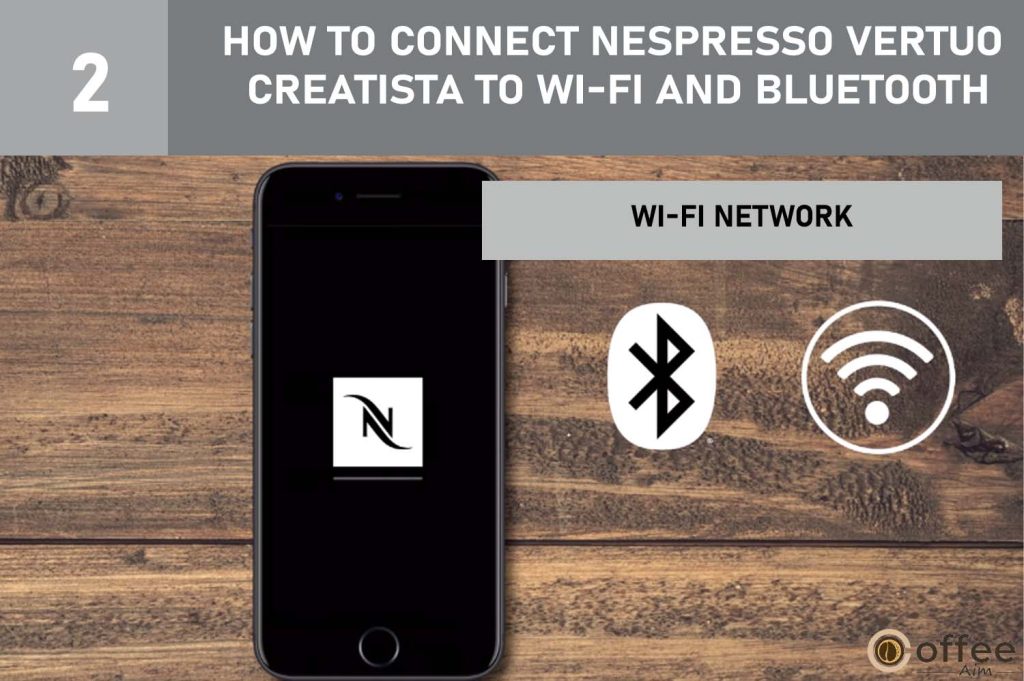
3. Nespresso App
Download the Nespresso app on your smartphone or tablet. The app acts as a bridge between your device and the coffee machine, enabling you to manage various settings, customize recipes, and even order capsules directly.
By having these essential components in place, you can unlock the full potential of your Nespresso Vertuo Creatista and enjoy a connected coffee experience like never before. Let’s dive into the process of connecting your machine to Wi-Fi and explore the possibilities that await!
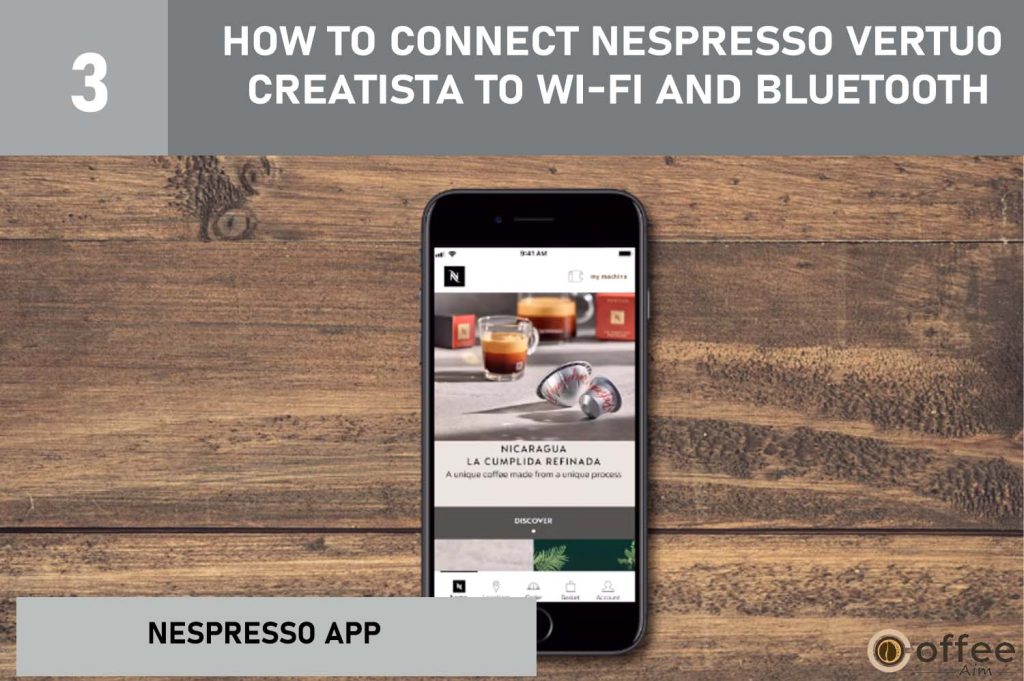
Step-by-Step Guide for Wi-Fi Connection
Are you ready to take your Nespresso Vertuo Creatista experience to the next level? Connecting your machine to Wi-Fi opens up a world of possibilities. In this step-by-step guide, I’ll walk you through the process, starting with checking compatibility and requirements. Once that’s sorted, I’ll guide you in preparing the machine for Bluetooth pairing. Next, I’ll show you how to access the Wi-Fi menu and enter your credentials. Finally, I’ll help you verify and complete the connection so you can enjoy the convenience and control that Wi-Fi connectivity brings. Let’s dive in and get your Nespresso Vertuo Creatista connected!
A. Checking the Compatibility and Requirements
In this section, I will show you how to connect your machine to the app. All the steps are listed in chronological order. The steps that differ in Android and iOS are further splitted and explained accordingly. You can follow the steps as per your device.
1. Download the Nespresso App
- For Android users: Download the Nespresso App from your Google Play store.
- For iPhone users: Download the Nespresso App from your Apple App store.
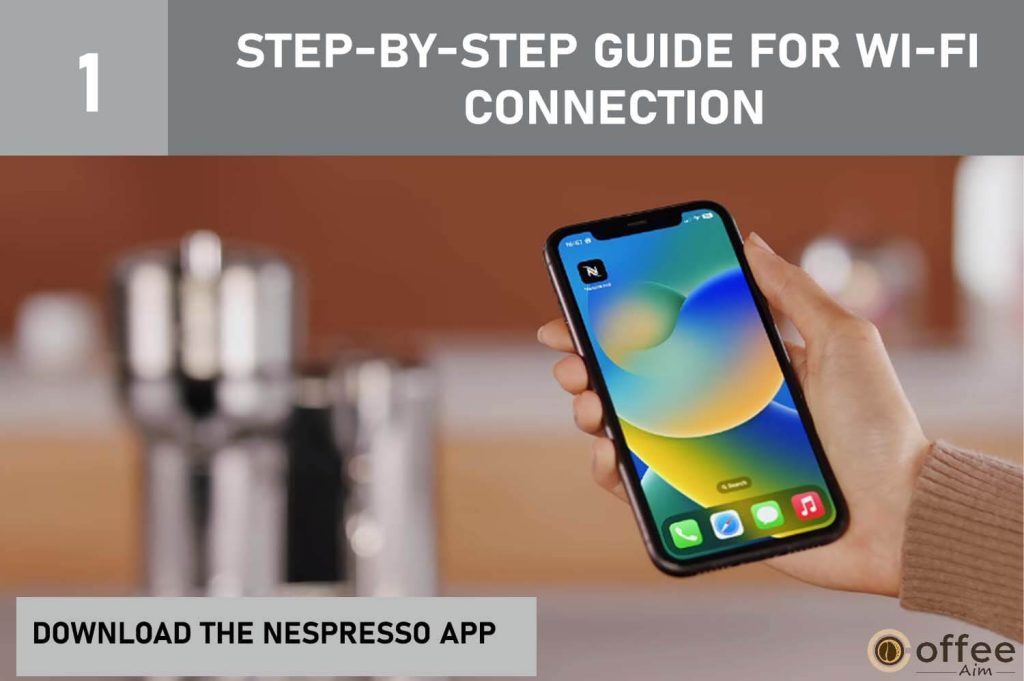
2. Update the App to the Latest Version
If you already had an app on your mobile or tablet and are now connecting the machine to it. Then, make sure to update it to the latest version before connecting. The update can be made by going to the relevant app store on your device and clicking on the ‘update’ option there.
- For Android users: Always update the app to the latest version from the Play Store for it to catch up to the new software and hardware features on your mobile device.
- For iPhone users: Whenever iOS brings new features, the apps need to be updated to catch up. Therefore, ensure updating the app from the Apple store.
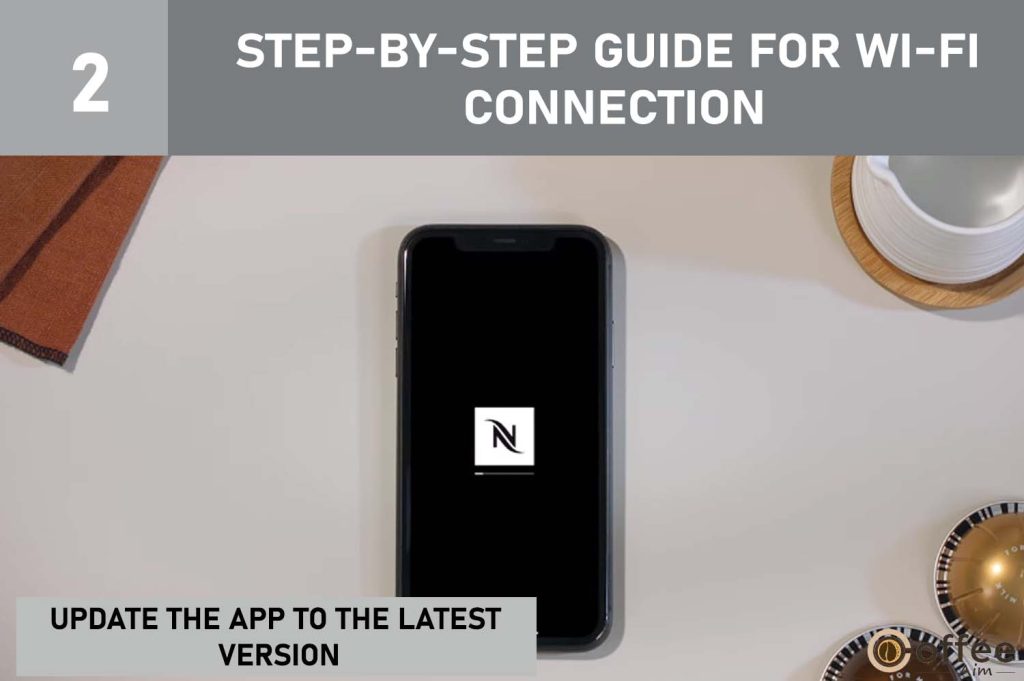
3. Enable Bluetooth and Wi-Fi
- For Android users: Turn the Bluetooth on from the Quick settings menu (drag down the screen from home).
- For iPhone users: Turn the Bluetooth on by going to Settings and tap on Bluetooth. Turn the Bluetooth on for your Nespresso App from there.
If you are stuck on turning the Bluetooth On on your mobile device, then I have shown the different methods of turning On the Bluetooth on both Android and iPhone in the “How to Turn the Bluetooth / Wi-Fi On-Off’ section.” You can jump to that section first to turn the Bluetooth On first.
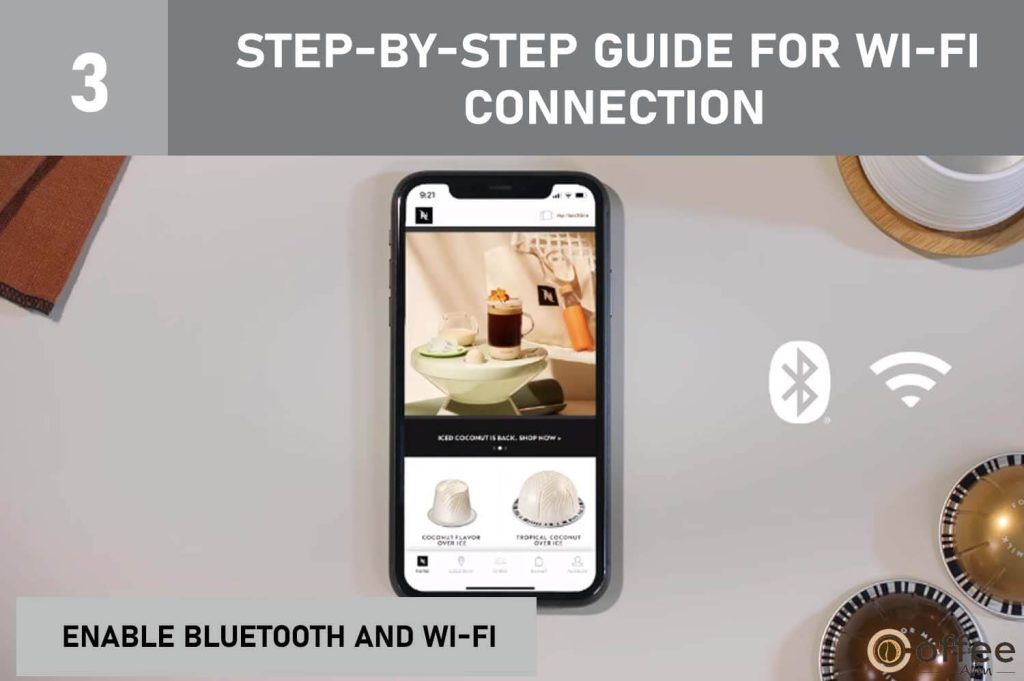
4. Keep the Mobile Device Close to Your Machine
Keeping the mobile device near the machine is essential. You can put the mobile device on the top of the machine for better connection.
B. Preparing the Machine for Bluetooth Pairing
When all the requirements prior to the connection are met, you are ready to start pairing your machine. First step in connecting is the Bluetooth pairing. You can follow the steps below for successfully pairing your machine and device.
1. Ensure that the Machine is Correctly Plugged in and Switched On
If your machine’s plug is not properly attached, it will keep disconnecting and damage your appliance. You can face this problem when your electrical switch is loose, and the cable’s plug does not fit properly. If the machine gets disconnected while pairing it to the app, you will have to close and launch the app again, which will take a lot more time and patience. Also, if your cable’s plug does not match the electrical outlet, you can use an adapter to make it compatible with the electrical switch.
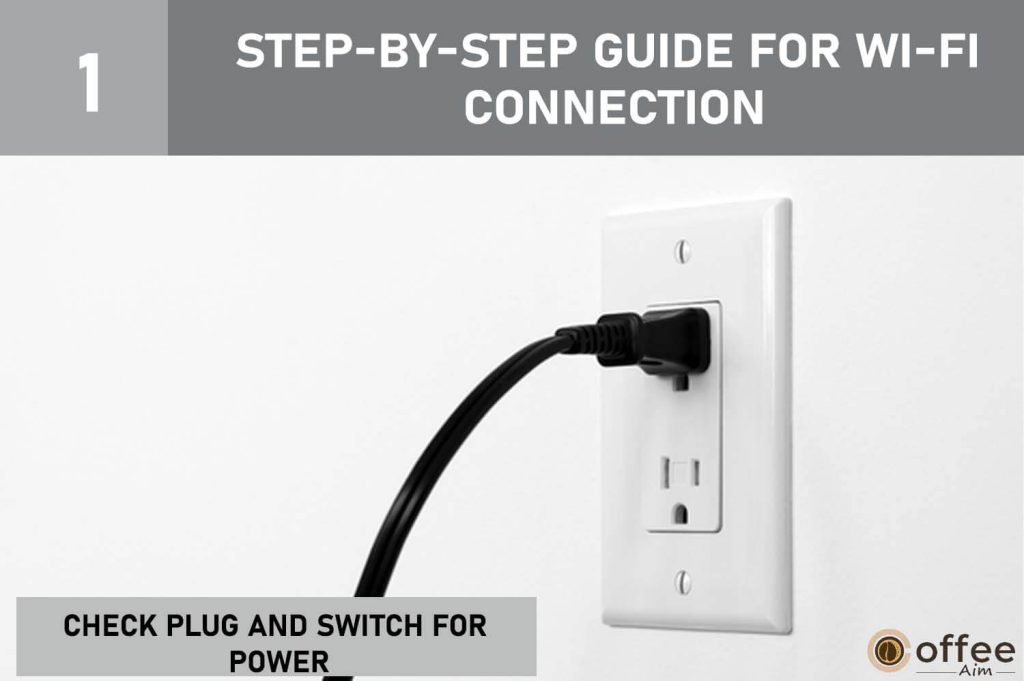
2. Open the Nespresso App Home Page on Your Smartphone
Click on your Nespresso App, and it will take you to the Home page.
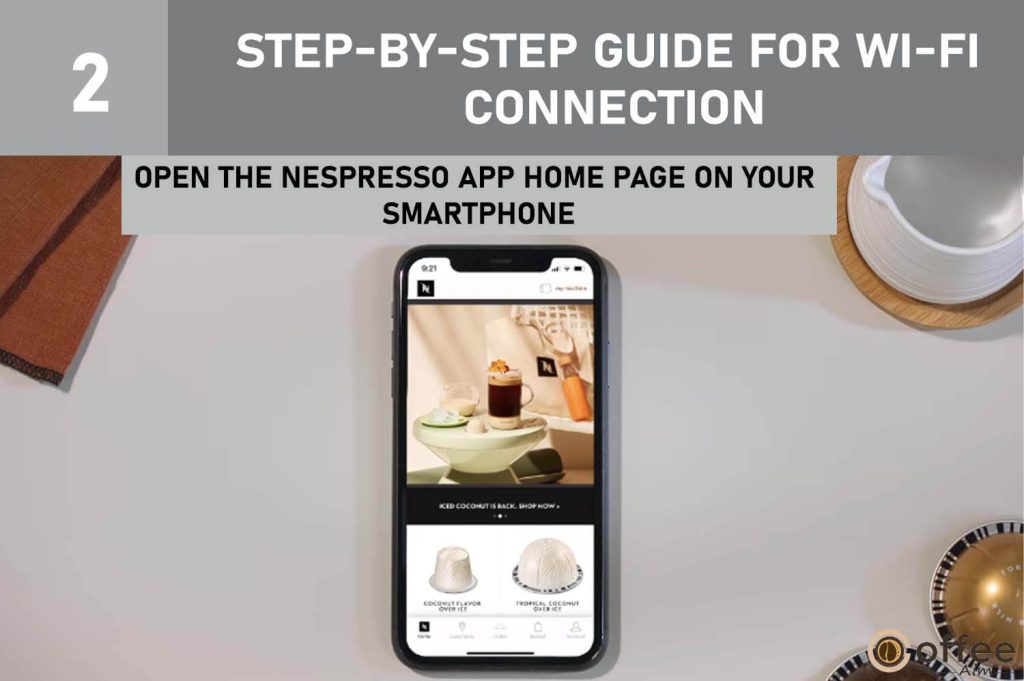
3. Click on Machine Icon in the App
From the Home page, you will find the ‘machine icon’ in the top right corner. Click and open that.
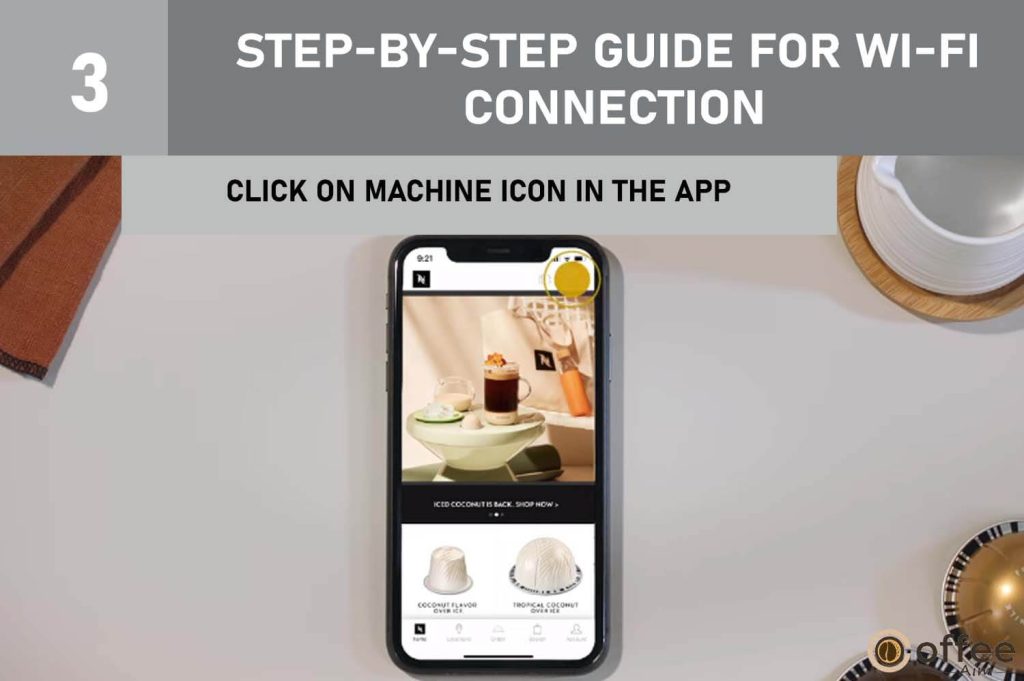
4. Connect the Machine to Bluetooth
The first step in connecting the machine to the App is to connect the Bluetooth. Click on the Pair Vertuo Creatista. This process will take up to two minutes.
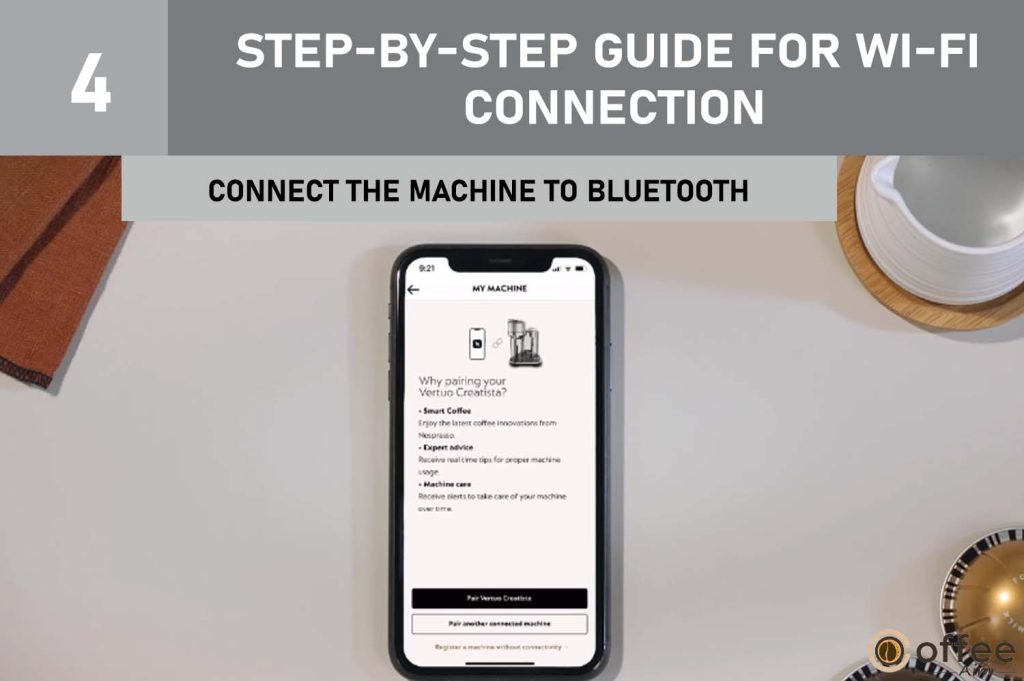
5. Place the Mobile on the Top of Your Machine
While pairing, make sure to put the mobile device on the top of the machine.
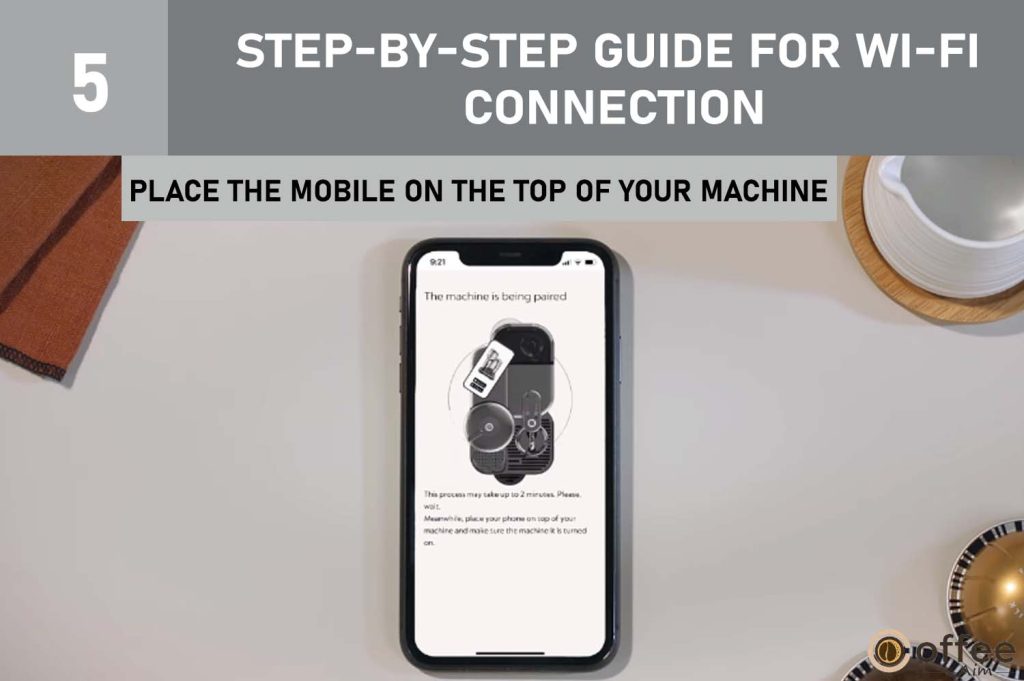
C. Accessing the Wi-Fi Menu and Entering the Wi-Fi Credentials
After the Bluetooth pairing is done, the next step is to connect to the wifi. Follow the steps carefully for a smooth connection.
1. Have Your Password Ready Before Connecting Your Machine to Wi-Fi
As soon as the Bluetooth pairing is completed. You will have to connect to the Wi-Fi. Make sure to have the password ready with you beforehand. Click on ‘Connect to Wi-Fi’ to proceed next.
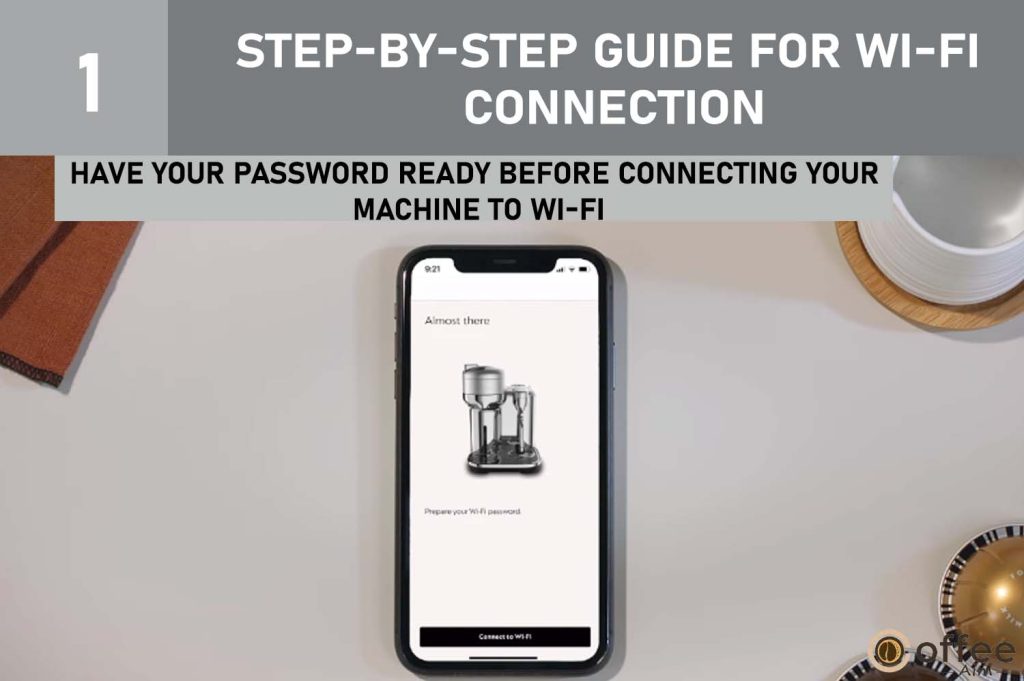
2. Connect Your Machine to Wi-Fi
Here, you will get a list of available internet networks. Select the relevant Wi-Fi network to start connecting.
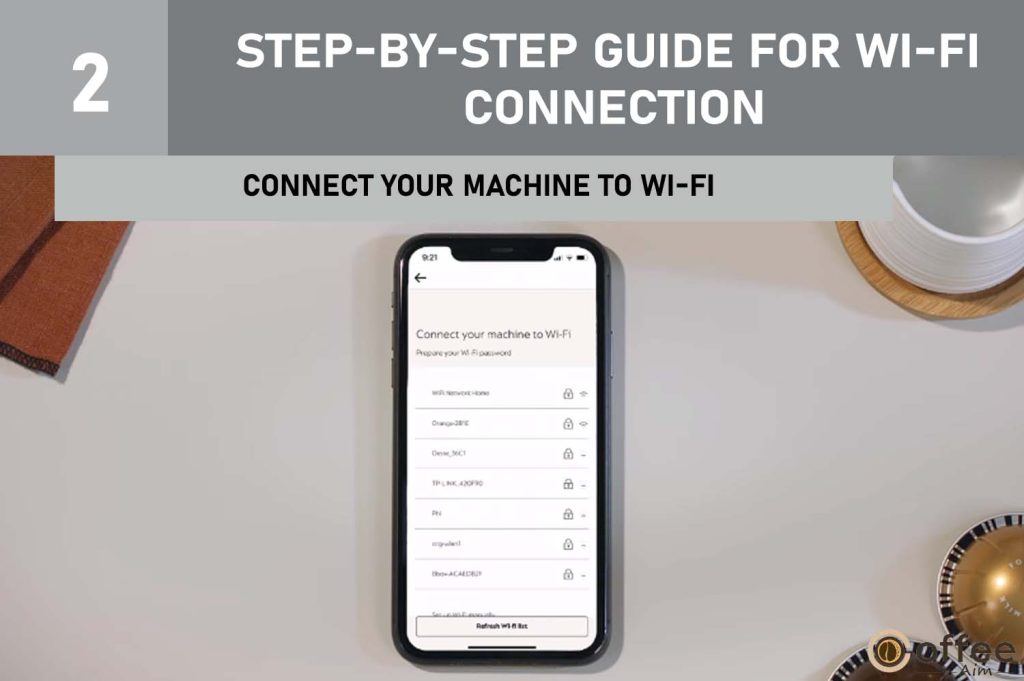
3. Enter the Password Accurately
Enter the password of your selected Wi-Fi network accurately.
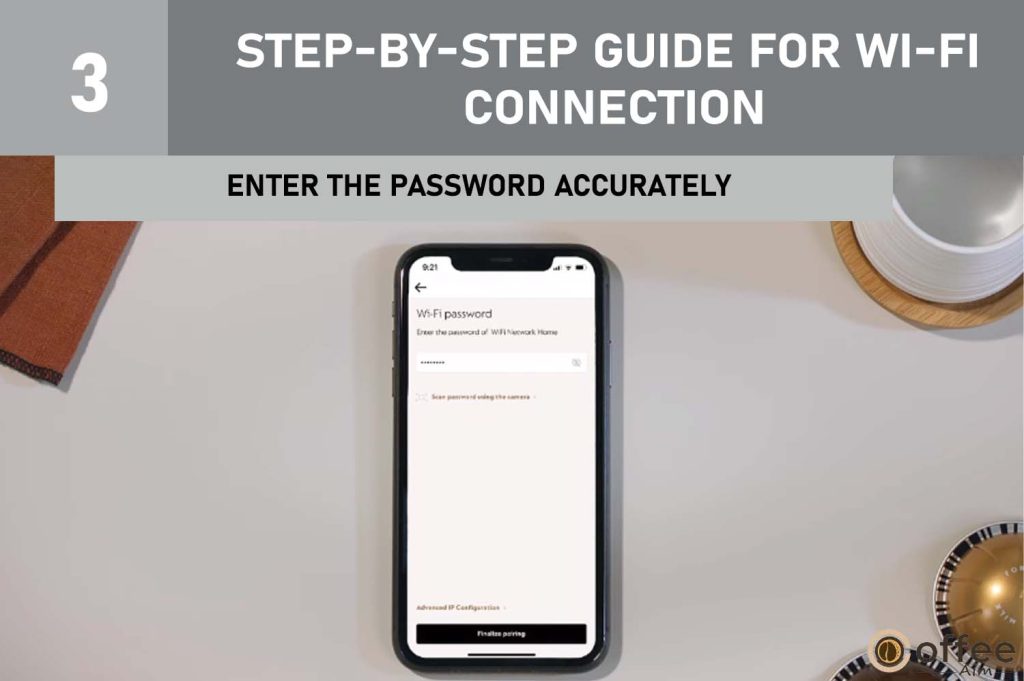
D. Verifying and Completing the Connection
This is the final step of completing the pairing. When you get the Bluetooth pairing and wifi connection done, it is almost connected. You just have to follow this single step to complete the pairing.
1. Click on the ‘Finalize Pairing’ Option to Complete the Process
After entering the password, simply click on the ‘finalize pairing’ to complete the connection. It can take up to one minute to connect. While it is being connected, do not close the App.
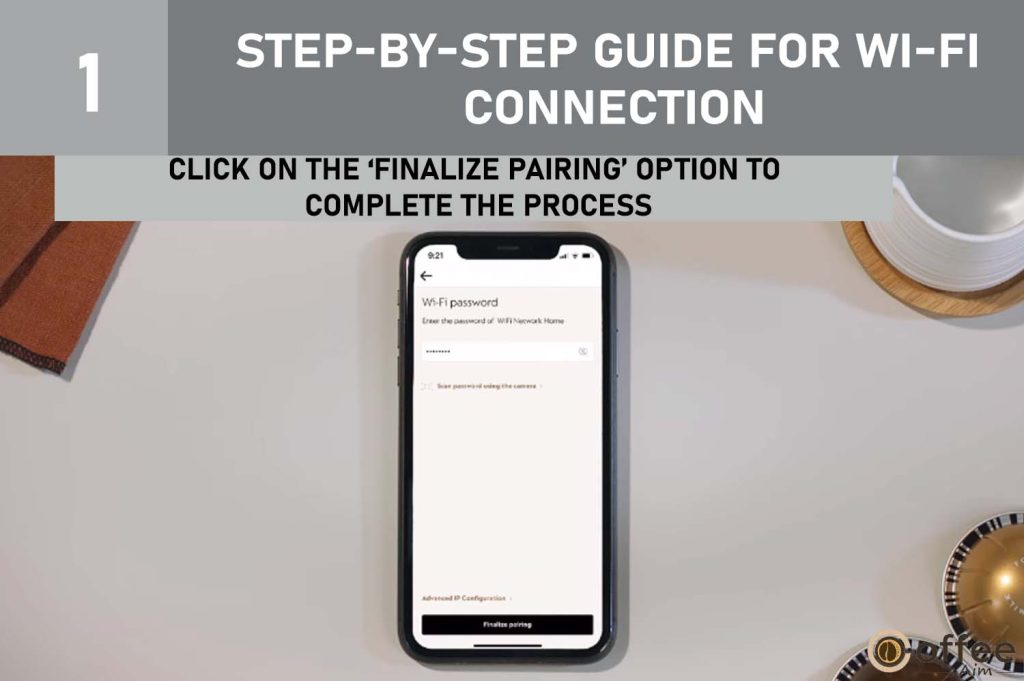
2. Vertuo Creatista Machine is now Connected to Your Mobile Device
Congratulations, your Vertuo Creatista is connected to Wi-Fi and paired with the App. Connectivity features include Brewing, Scheduling, Capsule stock management and Maintenance alerts. You can now control the machine from your mobile device. Also the Nespresso App will give you a notification of any update that the machine will ever require.
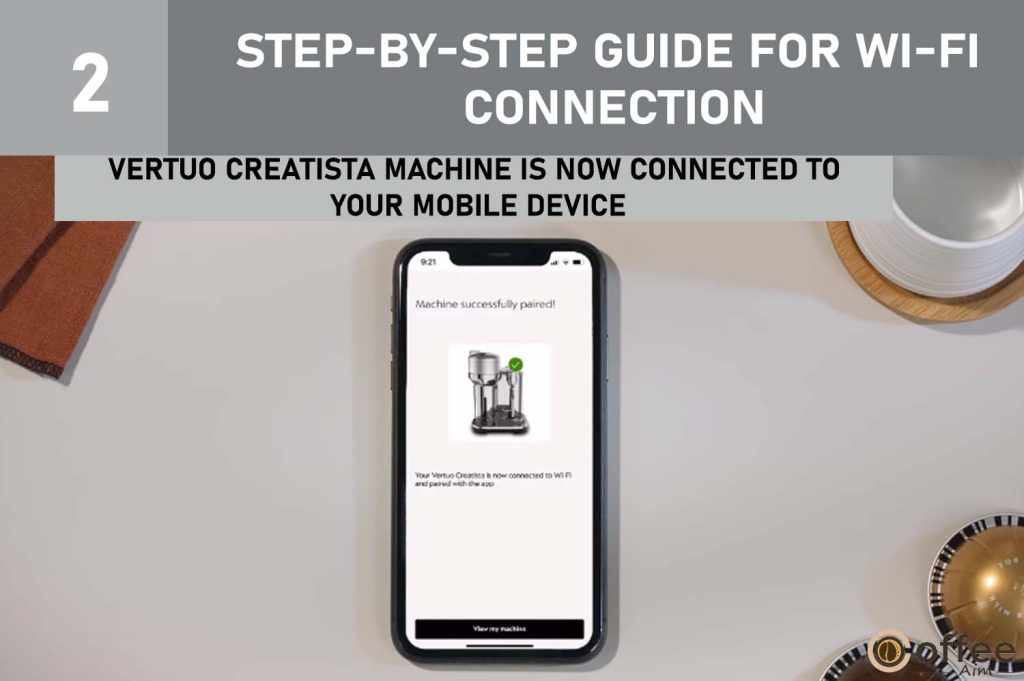
Note: If you do get stuck at any point during the connecting process, you can use the App assistance links that are available within the App.
How to Turn the Bluetooth / Wi-Fi On-Off
Turning On/Off Bluetooth on your mobile device can be somewhat complicated sometimes. But don’t worry, I am going to explain to you all the methods for android and iPhone to help you get out of this situation. There are alternate ways to turn the Bluetooth On as well. Follow the methods below and turn the Bluetooth On on your device.
For Android
There are two methods that you can use to turn On the Bluetooth on your Android mobile device.
- First is, you can manually turn On the Bluetooth from the Quick settings menu by dragging down top of the screen on Home. And clicking on the Bluetooth icon there. This will turn the Bluetooth On on your device. But if ,for any reason, you are not able to turn it On this way, then go for the second method.
- Open the settings on your mobile device and click on the option ‘connections’, and there you will see the ‘Bluetooth’ option. Click on the Turn On/Off option to turn it On. You can open the Bluetooth option for searching the available devices.
For iPhone
There are three methods to turn the Bluetooth On on the iPhone.
- Open the settings on your iPhone and there you will see the Bluetooth option. Click on the right of it to turn it On. You can also see the available devices from here.
- Swipe up from the bottom of your iPhone to open the control center. Here you will see the Bluetooth option right next to the Wi-Fi option. By clicking on it, it will turn blue, and the Bluetooth will be enabled.
- More precisely, you can ask Siri to turn the Bluetooth On for you. Press and hold the Home button to activate Siri and voice her, ‘Hey Siri, turn On the Bluetooth’ and Siri will turn it On.
If you are still unable to find your Nespresso Vertuo Creatista, then you can go to Privacy and Security in settings then go to the Nespresso App and check if the bluetooth is On for the App specifically.
Turn ON Bluetooth/Wifi Through Nespresso Vertuo Creatista
Once you get your machine successfully connected to the Wi-Fi. It may happen or you may sometimes turn the Wi-Fi / Bluetooth off from the mobile device. And later, when you try to get back online with the machine, it may happen that you don’t find the machine on the mobile app or can not get the machine updates. There is no need to again connect the machine through the whole process. But you can simply follow these brief steps to turn the Bluetooth/ Wi-Fi On.
- Turn the Bluetooth/Wi-Fi On on the mobile on which you have the app where the machine is registered.
- Unplug your machine from the electrical switch and wait for 10 seconds. While doing so, keep the machine’s head in an unlocked position. And open the head.
- Now finally, push and hold the coffee button for 2 seconds while plugging the machine into the switch.
This will get your machine back online. Factory reset can also switch the Bluetooth/Wi-Fi on.
Troubleshooting Common Wi-Fi Connection Issues
Is your Nespresso Vertuo Creatista having trouble connecting to Wi-Fi? Don’t worry, I’ve got you covered! In this troubleshooting guide, I’ll address common issues that may be causing connectivity problems. If you’re dealing with a weak or unstable Wi-Fi signal, or struggling with an incorrect password or network selection, I have solutions for you. I’ll also discuss the importance of firmware updates and machine compatibility, as well as how to reset the machine and give it another try. Let’s troubleshoot and get your Nespresso Vertuo Creatista back online!
Problem #1: Weak Or Unstable Wi-Fi Signal
Weak or unstable Wi-Fi signals do not necessarily damage the machine physically. But if you have weak Wi-Fi signals, they can lead to connectivity problems. It can be quite frustrating and time consuming to connect all the time again and again. Losing the connection can take away your control to monitor the machine remotely as well. If you are facing these problems, don’t worry, you are at the right place. Let’s see the common causes and solutions for weak or unstable Wi-Fi signals.
Cause: Physical Abstractions Interfering Wi-Fi Signals
Your Wi-Fi signals can be weak if your router is far away from your Nespresso Vertuo Creatista machine and Wi-Fi signals can be unstable if the router is obstructed by some physical abstractions such as walls, furniture or clutter.
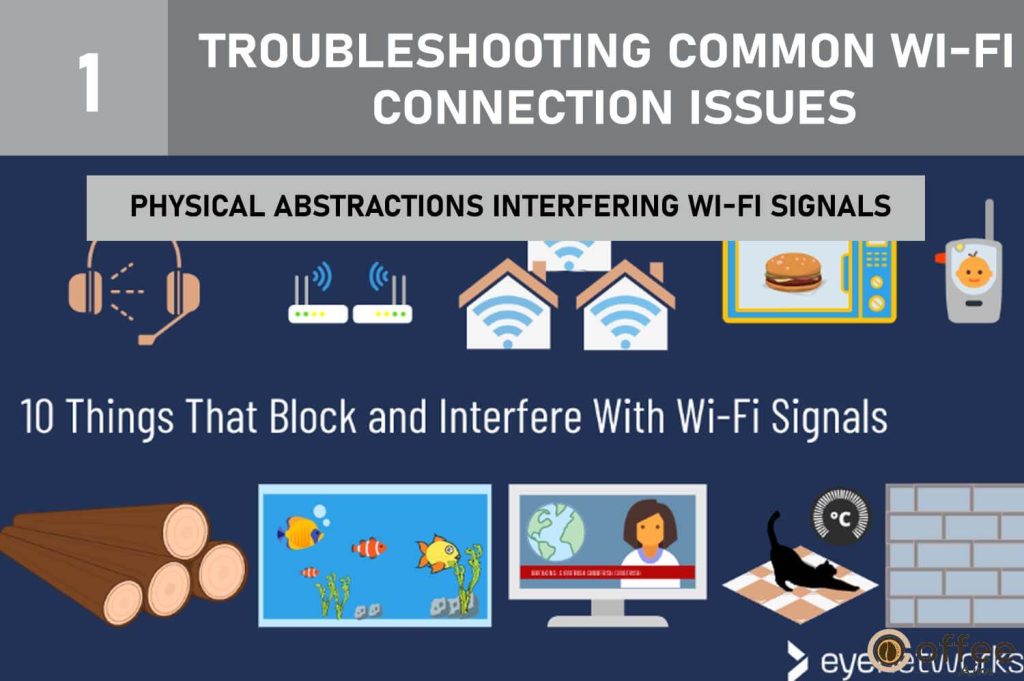
Solution: Keep Your Wi-Fi Router Close
Now that you have detected the problem, it is no longer a problem anymore. It just needs a solution. Here are two very precise solutions to this problem. Try following any or both of these to avoid connectivity issues. Let’s say bye to weak and unstable signals.
- Strong Wi-Fi connection: Ensure that you have a strong Wi-Fi connection at the time of connection to your machine.
- Try having a Wi-Fi router nearby: Wi-Fi signals weaken when they travel from a distance. If you have weak or unstable signals, try having the Wi-Fi router nearby and free from any obstructions, such as furniture or clutter.
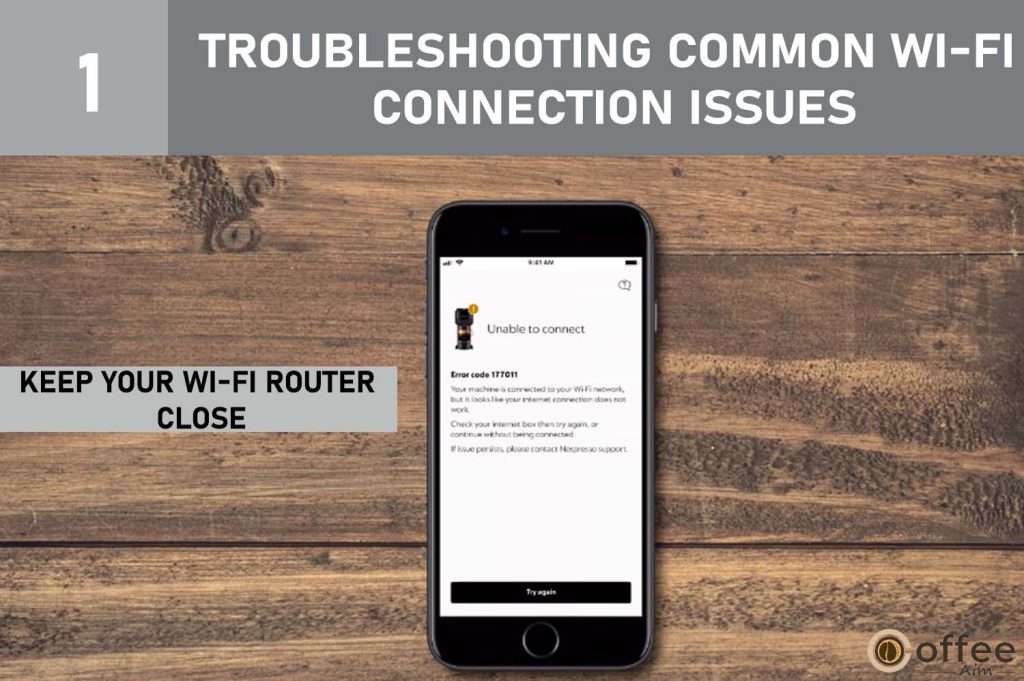
Problem #2: Incorrect Wi-Fi Password or Network Selection
If you have entered the incorrect password once and now the app screen shows ‘incorrect Wi-Fi password’. Or you selected the wrong network mistakenly and are now stuck, don’t worry. You can always try again to connect and pair the machine with the mobile app. You can find the solution to your problem below.
Cause: Entering Incorrect Password or Selecting Wrong Network
If your mobile app shows the entered password is incorrect, that might be because either you have entered the wrong password or selected the incorrect network. If that’s not the case you can use the following solution to get over this situation.
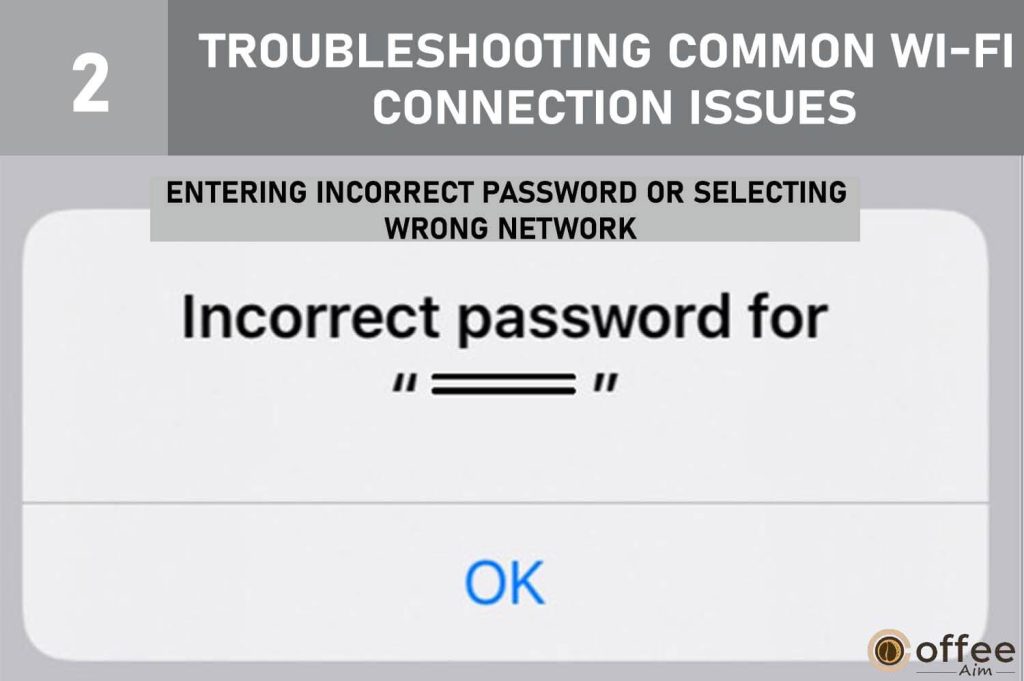
Solution: Trying Again or Resetting the Machine
Now, if you are stuck in the app, you can click on ‘Try again’ to start connecting to Wi-Fi again. Select the network carefully and enter the password accurately. If it does help, you can try to unpair your machine first from the mobile device in bluetooth settings and then reset both the Nespresso Vertuo Creatista machine and the mobile app. If you are still stuck at any point, you can utilize the assistance links available within the app.
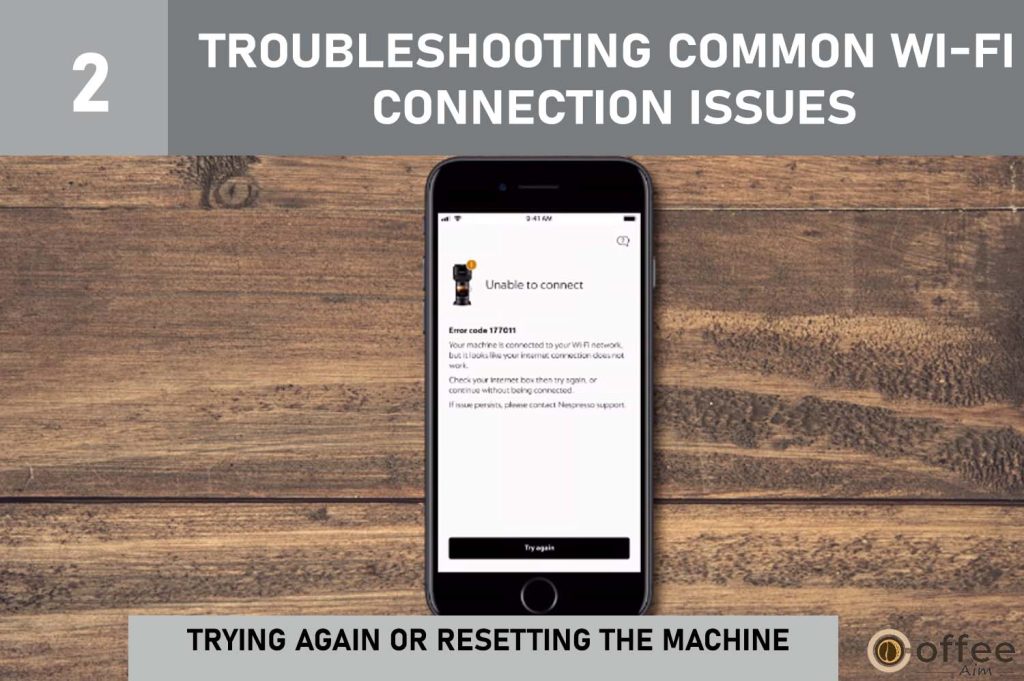
Problem #3: Unable to Receive Firmware Updates
Firmware updates are issued to improve functionality and features of the appliance. When you connect the machine to the Wi-Fi through the app, then the app itself will show you the firmware updates or any update when needed. But if you are unable to either receive the Firmware update prompts or update firmware on your Nespresso Vertuo Creatista, then it can be worrisome. But don’t worry, I have got a solution for you. Let’s get it done.
Cause: Machine’s Incompatibility
If you are unable to receive firmware updates, that might be happening because of your machine being switched off or not accurately plugged in. Furthermore, no connection of the machine to the Wi-Fi through App can be a reason too.
Solution: Switch On the Machine and Connect to Wi-Fi
You can receive the Nespresso Vertuo Creatista firmware updates only when your machine is plugged in and connected to Wi-Fi. Updates occur overnight, so make sure to leave the machine plugged in. Nespresso machines are energy efficient so there is no need to worry about energy consumption. Machine will turn off after two minutes of non-use. In some specific cases, the machine can take up to 5 minutes to turn off.
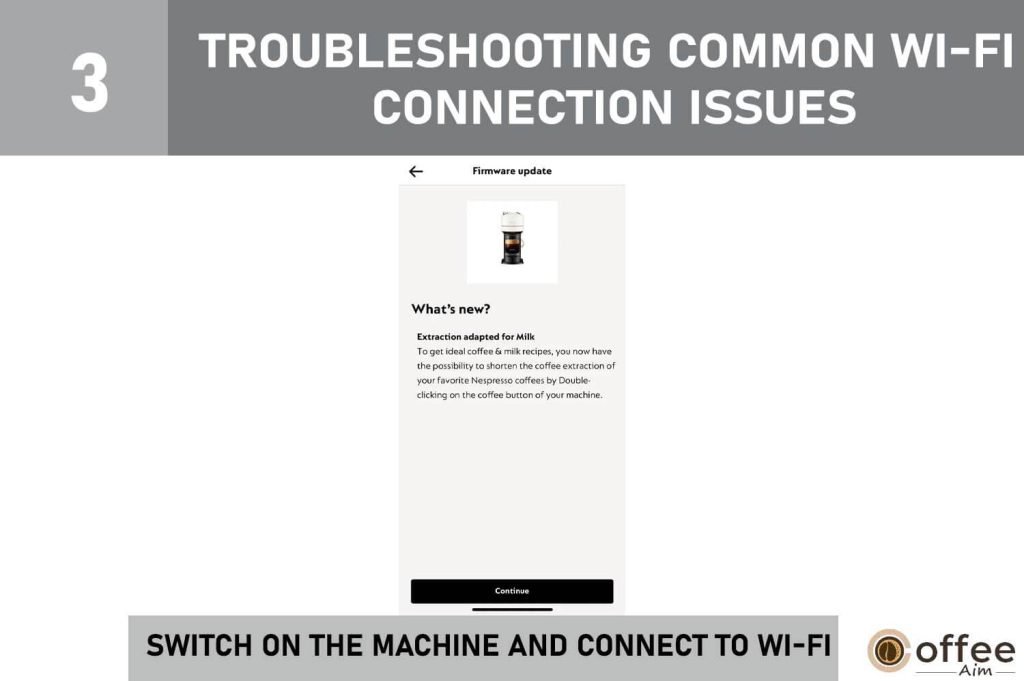
Problem# 4: Unable to Reset the Saved Settings
Do you want to reset the saved settings on your Nespresso Vertuo Creatista? But are unable to do so. Don’t worry, I have got a solution for you. Let’s explore the cause and solution for your problem.
Cause: Being Unaware of Process
If your Nespresso machine isn’t getting reset, maybe you are not following the exact resetting method. It is a basic issue that can cause the most frustrating problem. However, it is not a big issue. So, scroll down and get aware of the correct and exact “Nespresso Vertuo Creatista resetting instructions”.
Solution: Resetting the Machine
You need to reset your Nespresso Vertuo Creatista to unsave the saved settings on your machine. You have to follow the correct method below to ensure resetting your machine accurately.
1. Press and hold the “Milk Temperature” button for 10 seconds.
2. All the lights will blink five times to indicate that your machine has been reset to factory settings.
Contacting the customer services is recommended in case of any problem.
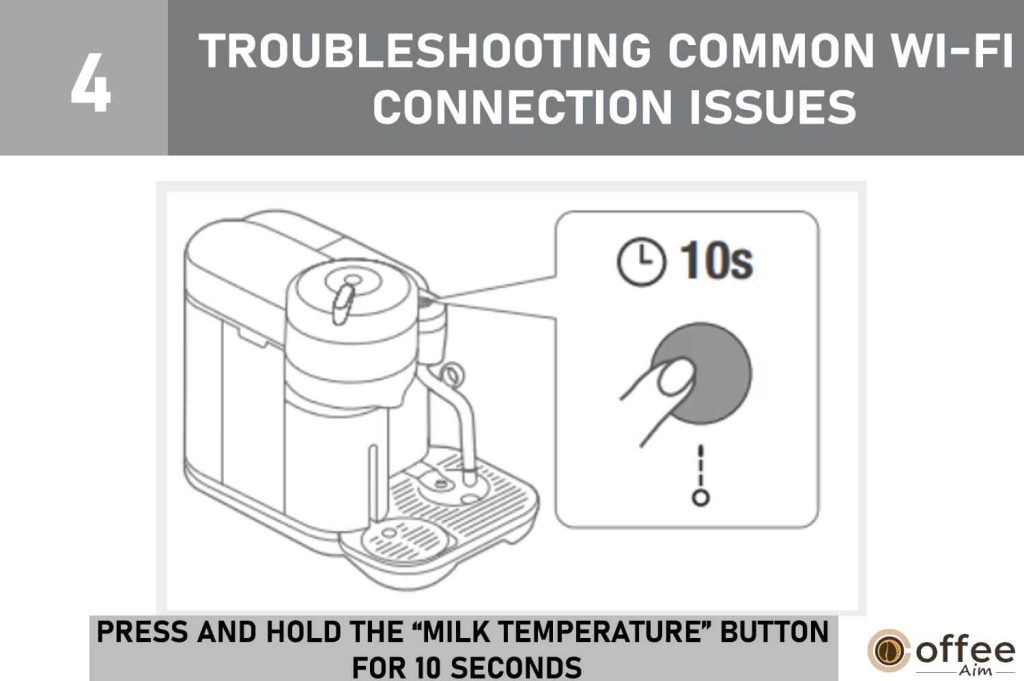
Benefits of Wi-Fi Connectivity for Nespresso Vertuo Creatista
Imagine the convenience of waking up to the aroma of freshly brewed coffee, perfectly customized to your taste, all without leaving your bed. With Wi-Fi connectivity for the Nespresso Vertuo Creatista, this becomes a reality. Let’s explore the exciting benefits:
A. Remote Brewing and Customization Options
Whether you prefer a strong espresso shot or a smooth latte, you can effortlessly brew your favorite coffee remotely using your smartphone. Customize the strength, size, and even the milk texture, all from the comfort of your couch.
B. Automatic Software Updates and Maintenance Reminders:
Stay up to date with the latest features and improvements as the machine automatically receives software updates through the app. You’ll also receive timely maintenance reminders, ensuring your Vertuo Creatista stays in optimal condition.
C. Integration with Nespresso App and Smart Home Systems:
Seamlessly connect your machine to the Nespresso app, allowing you to explore a world of coffee recipes, track your capsule inventory, and place orders with ease. Plus, integrate your Vertuo Creatista into your smart home system, enabling voice commands and enhanced control.
Security and Privacy Considerations
When it comes to connecting your Nespresso Vertuo Creatista to Wi-Fi, it’s crucial to prioritize security and privacy. Safeguarding your network and personal information is paramount. Here are some key considerations:
A. Ensuring Secure Wi-Fi Connections
Utilize a strong and unique password for your Wi-Fi network to prevent unauthorized access. Additionally, enable encryption protocols like WPA2 to enhance the security of your connection.
B. Protecting Personal Information and Data
Be cautious when sharing personal information through the Nespresso app or any other connected services. Regularly update the app and machine firmware to benefit from the latest security patches and features.
By prioritizing security and privacy, you can confidently enjoy the convenience of connecting your Nespresso Vertuo Creatista to Wi-Fi, knowing that your network and personal information are well-protected.
Conclusion
In conclusion, connecting your Nespresso Vertuo Creatista to Wi-Fi opens up a world of convenience and enhanced features. By following the steps outlined in this guide, you can easily establish a seamless connection. From remote brewing and customization options to automatic software updates and integration with the Nespresso app and smart home systems, Wi-Fi connectivity enhances your coffee experience.
So, go ahead and enjoy the convenience of controlling your Nespresso machine from your smartphone, receiving maintenance reminders, and exploring a variety of coffee recipes. Embrace the future of coffee brewing and savor every cup with your Nespresso Vertuo Creatista and its Wi-Fi connectivity. Cheers to the perfect cup of coffee, made effortlessly!
FAQs
Why Is My Nespresso Vertuo Not Connecting to Wi-Fi?
If your Nespresso Vertuo is having trouble connecting to Wi-Fi, there could be a few reasons. Make sure you are within range of a stable Wi-Fi network and that you have entered the correct network credentials. Additionally, check if your Wi-Fi network is working properly and restart your machine if necessary.
How Do I Connect My Phone to My Nespresso Machine?
To connect your phone to your Nespresso machine, ensure that both your phone and machine are connected to the same Wi-Fi network. Then, download and install the Nespresso app on your phone. Open the app, follow the on-screen instructions to connect your machine, and enjoy the added convenience and control through your phone.
Does the Nespresso Vertuo Plus Connect to Wi-Fi?
No, the Nespresso Vertuo Plus model does not have built-in Wi-Fi connectivity. However, some newer models, such as the Nespresso Vertuo Next, do offer Wi-Fi connectivity. It’s important to check the specifications of your specific model to determine if it supports Wi-Fi connection.
Can You Pair Nespresso with Multiple Phones?
Yes, in most cases, you can pair your Nespresso machine with multiple phones. However, it is necessary to have the same Nespresso account on the devices you are planning to connect. However, the exact number of devices that can be paired may depend on the specific model and the limitations set by the Nespresso app. When multiple phones get connected to the Nespresso machine, it can happen that when a person uses it, all others get booted off. This seems to be the problem with the machine’s design for connecting. You can refer to the instructions provided with your machine or the app’s settings to learn more about pairing multiple phones.